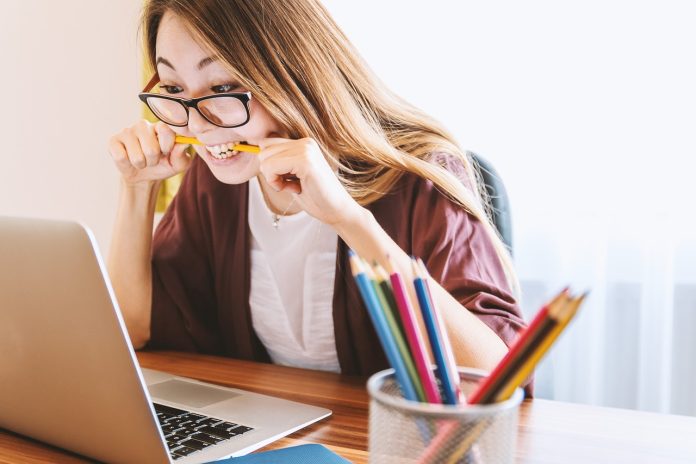Internet speeds and Wi-Fi have witnessed remarkable advancements in recent years. Data speeds have significantly increased, and wireless connections have become more reliable than ever before.
However, Wi-Fi does have its challenges. Spending enough time at a Starbucks will make it evident. After setting up the home network, individuals may encounter some frequently occurring home Wi-Fi problems. Here are ways to fix home Wi-Fi problems that occur most often.
Common Home Wi-Fi Problems and How to Solve Them
1. Nothing can connect to Wi-Fi
If users are unable to connect to their Wi-Fi, they can try plugging their laptop into the router directly using an Ethernet cable. If this method works, the issue lies with their Wi-Fi and they can attempt the other fixes mentioned. However, if it doesn’t work, it suggests that their internet may be down entirely.
Resetting the router can resolve various issues, including connection problems. To perform a reset, press and hold the Reset button on the back of the router using a paperclip for approximately 30 seconds. This action should restore the router to its default factory settings.
2. Slow connection
Despite the availability of faster speeds in most homes worldwide, wireless and wired networks can experience slowdowns. If an Internet connection is still functional but the speeds are slower than usual, there is typically a logical explanation that can be resolved.
One common issue that leads to Wi-Fi speeds decreasing is the distance between the user and the router. The farther away a user is from the router, the less reliable the connection and its throughput becomes. To resolve the problem, the user should move closer to the router.
Another reason for low internet speed may be due to throttling of your channel. ISPs often limit bandwidth if you connect to certain servers: games, movies, torrents, etc. You can track the ISP if you use VPN for Chrome. In this case, the VPN connection speed will be higher than the speed without VPN. Additional benefits in the form of access to any website, and privacy protection – will not be superfluous either. All you need to solve the problem is a free trial version of VeePN.
Another cause for slowdowns is a lack of bandwidth. When everyone is at home and using their computers, phones, and televisions for data-hungry applications, the typically fast Internet becomes spread thin and shared across multiple devices.
A solution to this is to disconnect any devices that are not actively being used. If there are multiple people attempting to stream videos from platforms like YouTube and Netflix, while someone else is gaming online, one can try connecting one or more of the devices directly to the router using a Cat-5 ethernet cable, thus freeing up some of the wireless bandwidth.
3. Connections drop at random times
The 2.5GHz band is easily interfered with by other devices, and 5GHz and 6GHz are well-known for being interrupted by physical objects. It could also be possible that the user is experiencing interference from other networks or devices. If the user’s neighbors are heavy Wi-Fi users at a specific time each day, this could be causing a slowdown.
Changing the router’s channel might offer a solution. NetSpot on Mac and Windows, as well as Wi-Fi Analyzer for Android, can display nearby wireless networks. If there is an overlap with neighboring networks, adjusting the router settings to a less congested channel may be beneficial.
4. No Internet connection
Occasionally, an intermittent glitch occurs causing a disruption in communication between the router or modem (or both). There may not always be a clear explanation for these occurrences; they simply happen. A recommended course of action is to begin by disconnecting the power source. Unplug both the modem and router and wait for at least 30 seconds before restoring power to both devices.
One of the frequently encountered issues with the Internet is the sudden and complete loss of connection, usually resulting from a service outage rather than any hardware problem on the user’s end. Notifying the ISP can help them gain insights into the areas impacted by the outage.
5. Unknown devices on my Wi-Fi network
The user should log into their Wi-Fi app or access the administrator settings, which can be found by searching the IP address on their browser. They should locate a list of currently connected devices and identify any that are unfamiliar. The user should ensure that these connections do not represent devices they were previously unaware of; for instance, each smart device may have its unique connection with potentially unusual names if not customized. Additionally, the user should consider that game consoles, TVs, and visiting friends or family members may have connected with unfamiliar devices.
6. Router crashes regularly
If a router requires frequent restarts, users should consider performing a full reset. Most routers have a Reset button that can be held down using a paperclip for 30 seconds to restore factory settings. Users can then refer to a wireless router setup guide to properly configure the device.
If this troubleshooting step fails, it may indicate that the router is approaching the end of its lifespan. Users have the option to return it if within the warranty period or purchase a new router.
Conclusion
Many Wi-Fi problems can be solved with a few simple troubleshooting steps. If the above solutions do not work, users should contact their ISP and ask for help. ISPs are familiar with network issues and may be able to provide additional support. With these tips, users should now be equipped with the knowledge necessary to maintain or restore a reliable internet connection.